Introducing (MCAS)
We are pleased to let you know that our school now uses MyChildAtSchool (MCAS) as our main communication and trip/uniform payment system. MCAS allows parents and carers to stay connected with school life by providing quick access to messages, announcements and key information about your child.
Through the MCAS app, you can also make secure online payments for items such as school meals, trips and activities, making the process simpler and more convenient.
If you have not yet registered, please check your email (including junk/spam folders) for your MCAS registration link and follow the instructions to set up your account. The MCAS app is free to download from your app store.
Please note:
- New trip payments (including values week) will now be made through MyChildAtSchool.
- Dinner money will continue through ParentPay for the time being — we will inform you when this also transfers to BromCom.
For further details on how to use MCAS please find a useful guide here, MyChildAtSchool Parent Guide, however as an overview of key items here are some useful tips:
Enrol in a paid Trip
- On the My Child dashboard, go to the Club/Trip/Wraparound Care module.
- Click the View Detail button for the Club/Trip/Wraparound Care you wish to pay for.
- Select the Payment Option, if there any available, followed by Add to Basket.
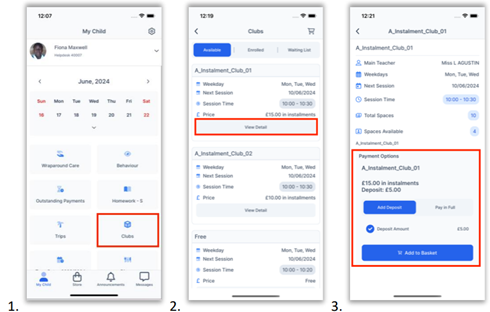
- Once it has been added to the Basket, you will be taken automatically to the Shopping Basket screen where you can click Checkout.
- Select a Payment Option from the dropdown and click Next.
- This will take you to the Bromcom Order Summary screen to complete payment.
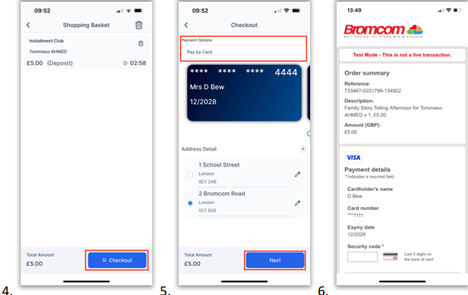
Enrol in a free Club
- On the My Child dashboard, go to the Clubs module.
- Click the View Detail button for the free Club you wish to enrol in.
- If there are spaces available, you will be able to click Enrol Now.
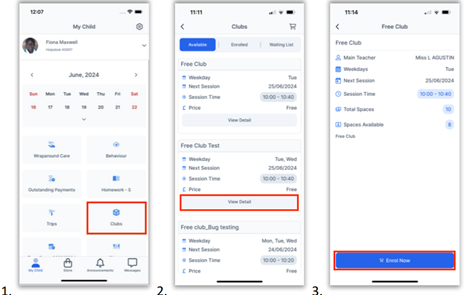
Add a new card for online payments
• When making an online purchase on the Checkout screen, choose Pay by New Card (you may need to swipe past saved cards to see this option). Tick Save information for future payments to save this card. Select from the list of saved addresses. Click Next.
• This will take you to the Bromcom Order Summary screen to complete payment.
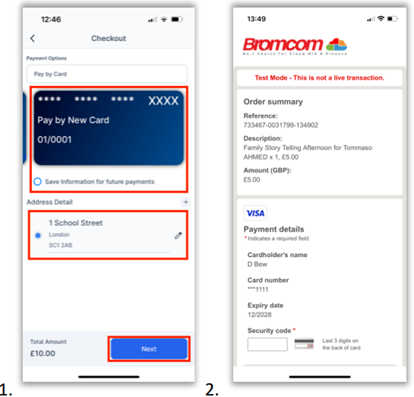
Accessing the Barcode on the App
From the main menu, click the Settings icon in the top right corner.
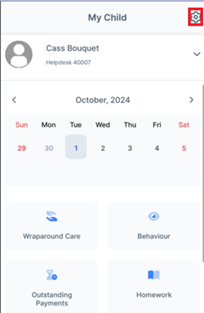
Select Payment Methods
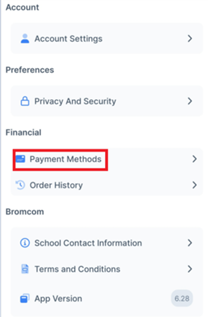
Select PayPoint.
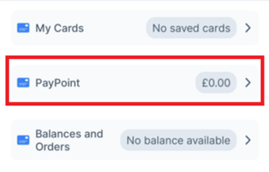
Click the Barcode icon in the top right
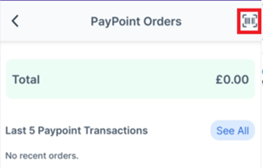
This will load the barcode to allow the Parents to take their phone and use the Barcode to top up their MCAS PayPoint Balance at any PayPoint store.
