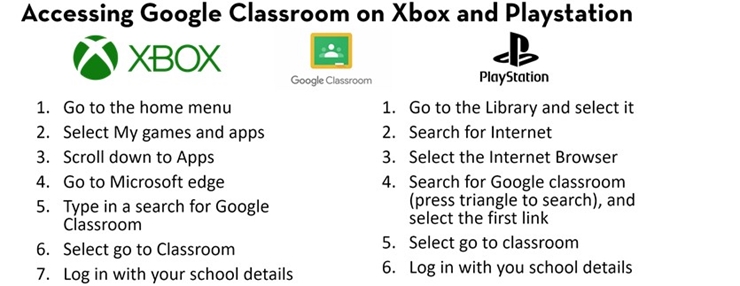Homework
Homework is set differently for different year groups, as follows:
| Years 7, 8, 9 & 10 | Year 11 | Year 12 & 13 |
|---|---|---|
| Homework is set on a weekly basis using the Sparx online platform. | Revision tasks are set on a weekly basis for all courses/subjects, except for the following subjects: | Homework tasks are set at least weekly for each subject at KS5. |
|
Subjects for which homework is set are:
|
*Music students will be expected to complete a minimum of 30 minutes practice each week. |
Additional reading and extension work is accessible for all students to support independent study and revision linked to lesson content. |
| Homework in each core subject for Years 7, 8, 9 & 10 should take no more than 30 minutes to complete. | Revision tasks will be set on platforms such as Sparx, Seneca and Everlearner, but may also be paper based. | Homework tasks link to the material/content covered in lessons and should take no more than 60 minutes to complete. |
All homework tasks can be accessed through Google Classroom. Most homework tasks accessed through Google Classroom will provide a link to another homework platform. Please see the guidance below for each of the online platforms that we use:
Sparx
Sparx Website: https://sparxmaths.com/
Tips for Parents: Top tips for parents (Sparx Maths Homework)
Student Login: https://www.sparxmaths.uk/student
Reset Password:
1. Students need to click the 'Forgotten Sparx Login Details?' button on the sign in page.
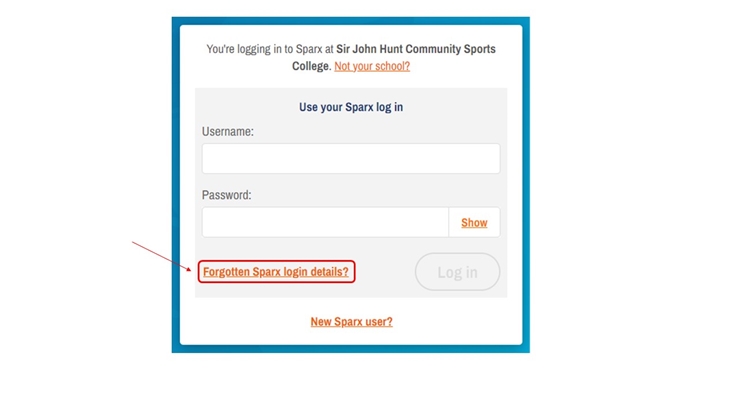
2. Their teacher will then receive an email and be able to authorise the password reset (it may benefit the students to mention it to their teacher as well).
3. Once the teacher has pressed the reset button students can use their first name, surname and date of birth to create a new password as they did when they signed up as a new Sparx user.
Seneca
Student Website: https://senecalearning.com/en-GB/
Student Login: https://app.senecalearning.com/login
Parents Sign Up: https://app.senecalearning.com/sign-up-parent
Parent Login: https://app.senecalearning.com/login
Reset Password: https://help.senecalearning.com/en/articles/2483083-how-do-i-change-or-reset-my-password
FAQs: https://help.senecalearning.com/en/collections/1433510-student-faqs
Letter: Letter
Video: Video
Google Classroom Support
As part of the College’s Homework strategy and to support with Home Learning we have set up resources, support and online lessons using Google Classroom. Please follow the instructions below to get started:
If you have any logging in issues, please contact:
techsupport@sjhcsc.co.uk
To access Google classroom, students can either go to: http://classroom.google.com, download the Google Classroom app from their device app store or click the link below:
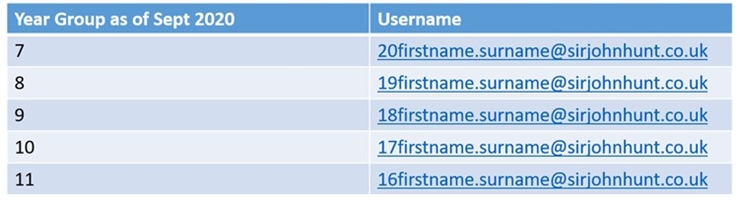
For example:
• a year 7 student named John Smith would have the username: 20john.smith@sirjohnhunt.co.uk
• a year 9 student named Betty Boo would have the username: 18betty.boo@sirjohnhunt.co.uk
Logging in for the first time
When first logged in, students will need to change their password. We suggest students use a strong password, using a mixture of uppercase, lowercase, numbers, and special characters, at least 8 characters in length.
There will be some circumstances where students may have trouble logging in due to issues with usernames or passwords. In this instance, please can you email techsupport@sjhcsc.co.uk with the year and name of the student that is having issues and we will aim to assist as promptly as possible.
Once pupils have joined the classroom they will see is the class “Stream” where announcements and communication with the teacher can take place: Below is an example for a History classroom.
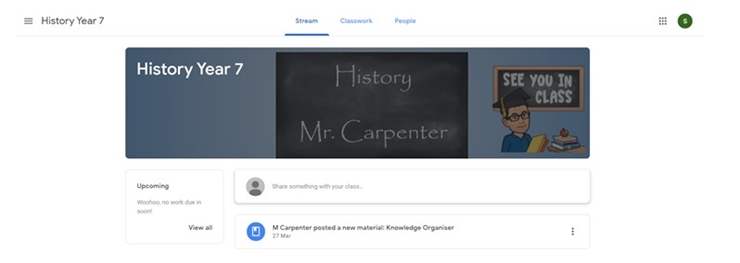
Clicking on the “classwork” tab at the top enables the student to see the work that is currently active for this subject: If you click on it you will see the work set up similar to the History example below. Clicking on the link will show all the resources and also the date for completion.
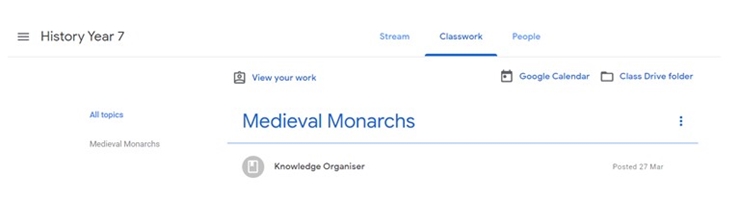
Lessons will be set weekly and will contain a retrieval quiz, content to read and make notes on, selected videos and websites to use, and tasks to complete.
Finally, clicking on the “people” tab will allow the student to email your teacher with any questions they have. Please only use this function for urgent questions, as due to the current situation we may not be able to reply to all questions in a timely manner. Also, the email accounts have been locked to only work within the @sirjohnhunt.co.uk domain so sending and receiving external emails will not work for personal usage.
If you have any technical issues, please use the contact below:
Accessing Google Classroom via an Xbox or Playstation
If you do not have a laptop or mobile device, you can access Google Classroom via an Xbox or Playstation using the following brief guide. If you do not have access to a USB keyboard, please contact the college via the techsupport email above.